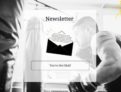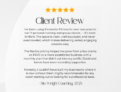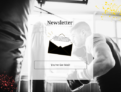
Elemental Fitness Online: App Guide
Training Offered
- Join Today
- Our Personal Trainers
- Face To Face Personal Training Leeds
- Your First Session
- Online Training Leeds
- Remote Personal Training Leeds
- Ladies Kickboxing Leeds
- Under 18S Fitness Leeds
- School Programmes
- Corporate Team Events
- Gym Space Hire Leeds
- Treatment & Therapy Hire
- Gym Access
- Covid-19 Rehabilitation
- Low Back Pain Treatment
- Boot Camps Leeds
- Food Intake & Nutrition
- Kickboxing Classes Leeds
- Personal Training Leeds Faqs
12
Apr
Elemental Fitness Online: App Guide
By: Elemental Fitness elementalfitnessonline, personaltrainingonline, onlinepersonaltraining
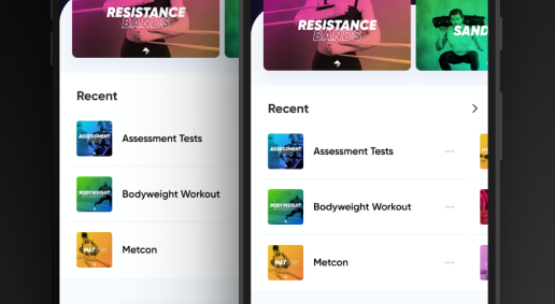
Think of this guide as the quick start up to you accessing everything Elemental Fitness Online has to offer.
The EFO app has many features that can assist you in your fitness lifestyle from tracking sessions and achievements to having access to a community of like-minded people.
By now you will have access to the app and login details and perhaps your first package to use, but where do you start?
On first opening the app you will be greeted with a homepage
Here is where you will find
• Start Workout
• Log Nutrition
• Add Progress Photo
• Update metrics
Logging Workouts/Programs
1. Pressing Start Workout button will take you to all your programs either you have purchased yourself or your Trainer will have assigned for you to do.
From here it is easy as picking one, following the instruction and starting it. Once you have logged a completed routine it will be visible by the EF team and yourself to help monitor your progress.
2. Some routines may come with extra content such as PDF documents or video routines. These can be found under the files tab for download and will also show up on the workout day they are set to.
Logging Nutrition
1. Pressing Log nutrition will take you to any nutrition plans you have (if you do not have any you can still log your nutrition for tracking purposes). Pick your plan and tick off what has been done.
You can also retrospectively complete the plan by choosing the date you missed.
2. To add an additional item(s) to a meal, simply press + Add Food / Drink Item. From this screen you can Search our database, and/or select from your Custom Foods.
Alternatively, you can Scan a Barcode to find a food or drink item.
3. To add multiple items at once, use the Multi Add button at the bottom of the screen. Once multiple items have been selected, they will appear under the Stack tab for you to add.
If you use MyFitnessPal and have synced to the app all tracking will be done through there as normal.
Adding photos and updating metrics
1. Updating your metrics and photo are as easy as clicking the relevant tab/link and adding your information. Not all information is required to be added but will help with tracking and goal setting.
2. If you have done a in person session at the Elemental Fitness Gym you will have likely gone through an induction process and completed a measurement or review sessions. If this is the case, you trainer will update these.
We hope this quick start guide has helped you around the app and get to grips with beginning your fitness journey with us. If you have any questions, please email [email protected]